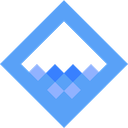 Puppet + Wash
Puppet + Wash
A full Puppet installation - masters, agents, database, etc - contains a lot of knowledge about your infrastructure. Sometimes this can be challenging to get at. Puppetwash exposes that knowledge, starting with making your PuppetDB data more accessible. I’ll demonstrate it by setting up an example with Pupperware.
If you already have some Puppet infrastructure setup and want to try Puppetwash with it, jump to configuring Puppetwash.
Start Pupperware
We’re going to setup some containerized Puppet infrastructure using Pupperware by
- starting PostgreSQL, Puppet Server, and PuppetDB using
docker-compose - wait for all instances - particularly PuppetDB - to start
- copy certificates necessary to connect to Puppet infrastructure for Puppetwash credentials
- trigger a
puppet agentrun so we have something to view with Puppetwash
Following the instructions to provision the stack, I’ve installed Docker Compose (using macOS 10.15) and - within the Pupperware project - run
$ docker-compose up -d
This starts PostgreSQL, Puppet Server, and PuppetDB in separate containers. I’m using defaults for DNS_ALT_NAMES (that determine the addresses I can use to securely connect to Puppet Server or PuppetDB), which are puppet and puppet.test. I’ve added the following line to my /etc/hosts file
127.0.0.1 puppet.test puppetdb.test
Pupperware’s README notes that the pupperware_puppetserver-config includes SSL certificates for your Pupperware infrastructure. Now that Pupperware’s running, lets take a look at that with Wash. We can first check that PuppetDB is running by looking at its logs
wash . > cd docker/containers
wash docker/containers > tail -f pupperware_puppetdb_1/log
===> pupperware_puppetdb_1/log <===
127.0.0.1 - - [27/Feb/2020:23:25:39 +0000] "GET /status/v1/services/puppetdb-status HTTP/1.1" 200 247 "-" "curl/7.64.0"
127.0.0.1 - - [27/Feb/2020:23:25:49 +0000] "GET /status/v1/services/puppetdb-status HTTP/1.1" 200 247 "-" "curl/7.64.0"
Let’s take a look at what certificates were created
wash docker/containers > cd ../volumes/pupperware_puppetserver-config
wash docker/volumes/pupperware_puppetserver-config > tree
.
├── auth.conf
├── hiera.yaml
├── puppet.conf
├── puppetdb.conf
└── ssl
├── ca
│ ├── ca_crl.pem
│ ├── ca_crt.pem
│ ├── ca_key.pem
│ ├── ca_pub.pem
│ ├── infra_crl.pem
│ ├── infra_inventory.txt
│ ├── infra_serials
│ ├── inventory.txt
│ ├── requests
│ ├── serial
│ └── signed
│ ├── puppet.test.pem
│ └── puppetdb.test.pem
├── certificate_requests
├── certs
│ ├── ca.pem
│ └── puppet.test.pem
├── crl.pem
├── private
├── private_keys
│ └── puppet.test.pem
└── public_keys
└── puppet.test.pem
9 directories, 20 files
Note that on Linux it’d be possible to find the volume with
docker inspect, but on macOS Docker containers run in an isolated Linux VM.
We can see that the CA has signed two certificates, one for puppet.test and another for puppetdb.test. We can see how PuppetDB expects to be addressed by looking at its Subject name
wash docker/volumes/pupperware_puppetserver-config ❯ openssl x509 -text -in ssl/ca/signed/puppetdb.test.pem | grep -m1 Subject
Subject: CN=puppetdb.test
So we should be able to connect to PuppetDB using it’s default port 8081 at puppetdb.test. We can confirm that with cat puppetdb.conf. To get the local port we’ll use to connect to it - within the Pupperware project - run
$ docker-compose port puppetdb 8081
0.0.0.0:32770
Let’s copy the certificates somewhere we can use them later. The Puppet Server will be in PuppetDB’s whitelist, so let’s use that one since it’s easily accessible.
wash docker/volumes/pupperware_puppetserver-config ❯ mkdir -p ~/.puppetlabs/wash/pupperware
wash docker/volumes/pupperware_puppetserver-config ❯ cp certs/ca.pem certs/puppet.test.pem ~/.puppetlabs/wash/pupperware/
wash docker/volumes/pupperware_puppetserver-config ❯ cp private_keys/puppet.test.pem ~/.puppetlabs/wash/pupperware/puppet.test.key.pem
Last, let’s make sure there’s something in PuppetDB to look at. In the Pupperware project we’ll do a noop agent run to add facts and a report
$ docker-compose exec puppet puppet agent -t --noop
Info: Using configured environment 'production'
Info: Retrieving pluginfacts
Info: Retrieving plugin
Info: Retrieving locales
Info: Applying configuration version '1582848507'
Info: Creating state file /opt/puppetlabs/puppet/cache/state/state.yaml
Notice: Applied catalog in 0.02 seconds
Configure Puppetwash
To configure Puppetwash we need to install and configure it. It’s distributed as a Ruby Gem, so we can install it with
gem install puppetwash
Get the path to the Puppetwash script with
$ gem contents puppetwash --version 0.2.0
/Users/me/.gem/ruby/2.6.0/gems/puppetwash-0.2.0/puppet.rb
We specify
--versionto make sure we get the latest version we just installed.
We then add that to Wash’s config at ~/.puppetlabs/wash/wash.yaml
external-plugins:
- script: '/Users/me/.gem/ruby/2.6.0/gems/puppetwash-0.2.0/puppet.rb'
If you’re using Puppet Enterprise you can use a user authentication (RBAC) token. You can generate a new one with
puppet access login -l 30d --print
Wash config would look like
external-plugins:
- script: '/Users/me/.gem/ruby/2.6.0/gems/puppetwash-0.2.0/puppet.rb'
puppet:
my_pe_instance:
puppetdb_url: https://puppet:8081
rbac_token: <my_rbac_token>
cacert: /path/to/cacert.pem
With open-source Puppet, we’ll use cert-based authentication. Using the examples from above, ~/.puppetlabs/wash/wash.yaml should look like
external-plugins:
- script: '/Users/me/.gem/ruby/2.6.0/gems/puppetwash-0.2.0/puppet.rb'
puppet:
my_pe_instance:
puppetdb_url: https://puppetdb.test:32770
cacert: /Users/michaelsmith/.puppetlabs/wash/pupperware/ca.pem
cert: /Users/michaelsmith/.puppetlabs/wash/pupperware/puppet.test.pem
key: /Users/michaelsmith/.puppetlabs/wash/pupperware/puppet.test.key.pem
Explore Puppet
Start (or restart) Wash to load the new Puppetwash config and you should now be able to explore Puppetwash
wash . > stree puppet
puppet
└── [instance]
└── nodes
└── [node]
├── catalog.json
├── facts
│ └── [fact]
└── reports
└── [report]
Puppetwash can connect to multiple instances of Puppet infrastructure (either a PE deployment or a combination of puppet masters and PuppetDB). It provides access to data in PuppetDB about nodes in that infrastructure. The example above configures one instance named pupperware
wash . > ls puppet
pupperware/
Let’s look at some PuppetDB data
wash . > cd puppet/pupperware/nodes
wash puppet/pupperware/nodes > ls
puppet.test/
wash puppet/pupperware/nodes > tree puppet.test
puppet.test
├── catalog.json
├── facts
│ ├── aio_agent_version
│ ├── architecture
│ ├── augeas
│ ├── augeasversion
│ ├── bios_release_date
│ ├── bios_vendor
│ ├── bios_version
│ ├── blockdevice_sda_model
│ ├── blockdevice_sda_size
│ ├── blockdevice_sda_vendor
│ ├── blockdevice_sr0_model
│ ├── blockdevice_sr0_size
│ ├── blockdevice_sr0_vendor
│ ├── blockdevice_sr1_model
│ ├── blockdevice_sr1_size
│ ├── blockdevice_sr1_vendor
│ ├── blockdevice_sr2_model
│ ├── blockdevice_sr2_size
│ ├── blockdevice_sr2_vendor
│ ├── blockdevices
│ ├── chassisassettag
│ ├── chassistype
│ ├── clientcert
│ ├── clientnoop
│ ├── clientversion
│ ├── disks
│ ├── dmi
│ ├── domain
│ ├── facterversion
│ ├── filesystems
│ ├── fips_enabled
│ ├── fqdn
│ ├── gid
│ ├── hardwareisa
│ ├── hardwaremodel
│ ├── hostname
│ ├── hypervisors
│ ├── id
│ ├── identity
│ ├── interfaces
│ ├── ipaddress
│ ├── ipaddress_eth0
│ ├── ipaddress_lo
│ ├── is_virtual
│ ├── kernel
│ ├── kernelmajversion
│ ├── kernelrelease
│ ├── kernelversion
│ ├── load_averages
│ ├── macaddress
│ ├── macaddress_eth0
│ ├── memory
│ ├── memoryfree
│ ├── memoryfree_mb
│ ├── memorysize
│ ├── memorysize_mb
│ ├── mountpoints
│ ├── mtu_eth0
│ ├── mtu_ip6tnl0
│ ├── mtu_lo
│ ├── mtu_tunl0
│ ├── netmask
│ ├── netmask_eth0
│ ├── netmask_lo
│ ├── network
│ ├── network_eth0
│ ├── network_lo
│ ├── networking
│ ├── operatingsystem
│ ├── operatingsystemmajrelease
│ ├── operatingsystemrelease
│ ├── os
│ ├── osfamily
│ ├── partitions
│ ├── path
│ ├── physicalprocessorcount
│ ├── processor0
│ ├── processor1
│ ├── processor2
│ ├── processor3
│ ├── processor4
│ ├── processor5
│ ├── processorcount
│ ├── processors
│ ├── productname
│ ├── puppetversion
│ ├── ruby
│ ├── rubyplatform
│ ├── rubysitedir
│ ├── rubyversion
│ ├── selinux
│ ├── serialnumber
│ ├── swapfree
│ ├── swapfree_mb
│ ├── swapsize
│ ├── swapsize_mb
│ ├── system_uptime
│ ├── timezone
│ ├── trusted
│ ├── uptime
│ ├── uptime_days
│ ├── uptime_hours
│ ├── uptime_seconds
│ ├── uuid
│ └── virtual
└── reports
└── 2020-02-28T00:08:28.495Z
2 directories, 107 files
Pupperware presents the last catalog
wash puppet/pupperware/nodes > cd puppet.test
wash puppet/pupperware/nodes/puppet.test > head catalog.json
{
"catalog_uuid": "bf1576bd-8406-4a9b-ba9d-9adde461f732",
"producer": "puppet.test",
"hash": "6ddc338fa1582e9b5b58b3c38ff307dca4a1269a",
"transaction_uuid": "510c3b1a-967f-4b88-a66d-225bc40ac467",
"producer_timestamp": "2020-02-28T00:08:28.262Z",
"environment": "production",
"code_id": null,
"version": "1582848507",
"resources": {
reports
wash puppet/pupperware/nodes/puppet.test > head reports/2020-02-28T00:08:28.495Z
[
{
"catalog_uuid": "bf1576bd-8406-4a9b-ba9d-9adde461f732",
"receive_time": "2020-02-28T00:08:28.727Z",
"producer": "puppet.test",
"hash": "8043a61b020be5ed2f161eac6e1d7f1df2ee8fcf",
"transaction_uuid": "510c3b1a-967f-4b88-a66d-225bc40ac467",
"puppet_version": "6.7.2",
"noop": true,
"corrective_change": null,
and individual fact values
wash puppet/pupperware/nodes/puppet.test > cat facts/osfamily
Debian
Nodes have metadata attached to them that we can filter on
wash puppet/pupperware/nodes > meta puppet.test
cached_catalog_status: not_used
catalog_environment: production
catalog_timestamp: "2020-02-28T00:08:28.328Z"
certname: puppet.test
deactivated: null
expired: null
facts_environment: production
facts_timestamp: "2020-02-28T00:08:27.886Z"
latest_report_corrective_change: null
latest_report_hash: 8043a61b020be5ed2f161eac6e1d7f1df2ee8fcf
latest_report_job_id: null
latest_report_noop: true
latest_report_noop_pending: false
latest_report_status: unchanged
report_environment: production
report_timestamp: "2020-02-28T00:08:28.495Z"
For example, we could search for nodes that have been deactivated (or that haven’t been)
wash puppet/pupperware/nodes > find . -meta deactivated -exists
wash puppet/pupperware/nodes > find . -meta deactivated -null
./puppet.test
Reports also have metadata attached to them that we can filter on
wash puppet/pupperware/nodes > meta puppet.test/reports/2020-02-28T00:08:28.495Z
end_time: "2020-02-28T00:08:28.495Z"
environment: production
hash: 8043a61b020be5ed2f161eac6e1d7f1df2ee8fcf
noop: true
producer: puppet.test
puppet_version: 6.7.2
status: unchanged
Since our only report was generated with --noop, we should find that no reports exist with noop: true, and one exists with noop: false
wash puppet/pupperware/nodes > find . -k '*report' -meta .noop -false
wash puppet/pupperware/nodes > find . -k '*report' -meta .noop -true
./puppet.test/reports/2020-02-28T00:08:28.495Z
We use
-k '*report'to limit what we match to just reports.
These are just a few things we thought might be useful to be able to explore. Try it out!
Let us know what other ideas you might have at https://github.com/puppetlabs/puppetwash/issues (or check out https://puppetlabs.github.io/wash/contributing for other ways to get involved).